How to round numbers in large and smaller side of the Excel
You can round numbers in Excel in several ways: with helping the format of cells and with the help of functions. These two methods should be distinguished: the first only to display or print output, and the second one - for computations and calculations.
With helping functions you can accurate rounding - up or down to the user-specified discharge. And the values obtained computationally, can be used in other formulas and functions. At the same time the rounding by using the format cells does not give the desired result, and the results of calculations with these values will be erroneous. Because the format of the cells, in fact, the value does not change, the only change it its display method. To quickly and easily understand and to avoid mistakes, there are some examples.
How to round the number by the format of the cell
You need to put in the cell A1 the value 76. 575. Clicking with the right mouse button, we called the menu «Format of the cells» to do the same you can through the instrument of «Number» on the main page of the Book. You can also press the hot key combination CTRL+1 for this purpose.
Choose the number format and set decimal places to 0.
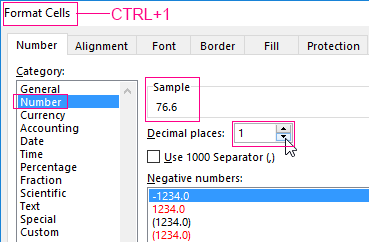
The result of rounding:

To assign the number of decimal places we can in the «Accounting» format, «Currency», «Percentage».
Assign the number of decimal places in the "cash" format, "financial", "interest".
As we can see, the rounding occurs according to mathematical laws. The last figure which you need to keep will be increased by one, if it is followed by a figure greater than or equal to «5».
The feature of this option: the more decimal places we leave, the better the result will be got.
How to round a number in Excel
Using the function ROUND (round to user required number of decimal places). To call the «Wizards» we use the fx button. The desired function is in the category of «Mathematical».
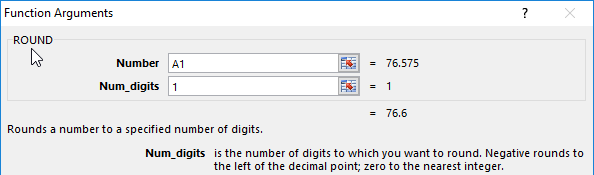
The arguments:
- «Number» - is a reference to a cell with the desired value (A1).
- «Number_digits» - is the value of decimal places to which you want to round (0 – to round to a whole number, 1 – it`ll be left a single decimal place, 2 – is two, etc.).
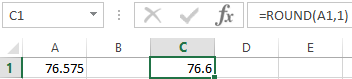
We are rounding to an integer (not a decimal) now. We use the ROUND function:
- the first argument of the function – is a reference to the cell;
- the second argument is negative «-» (up to tens – is «-1», to hundreds – is «-2», to round a number to thousands – is «-3», etc.).
How to round a number in Excel to thousands?
The example rounding of a number to thousands:
The formula: =ROUND(A1,-3)
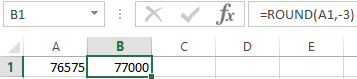
You can round up not only the number but also the value of the expression.
For example, there are findings on price and quantity of good. You need to find a value accurate to ruble (round up to the nearest whole number).
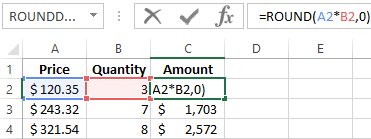
The function's first argument - is a numeric expression for finding the value.
How to round in large and smaller side in Excel
For rounding off in a big way – is the function «ROUNDUP».
The first argument we fill in on the familiar principle – is a reference to a data cell.
The second argument: «0» - round of a decimal to an integer, «1» - the function rounds, leaving one decimal place after the decimal point, etc.
Formula: =ROUNDDOWN(A1,0)
The result:
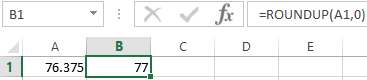
To round down in Excel, apply the function «ROUNDDOWN».
The example of the formula: =ROUNDDOWN(A1,0).
The result:
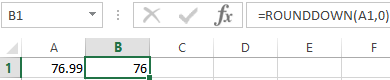
The formulas «ROUNDUP» and «ROUNDDOWN» are used for rounding the values of the expressions (product, sum, difference, etc.).
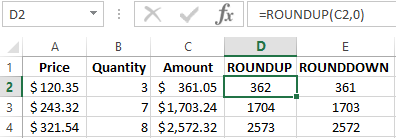
How to round to the nearest whole number in Excel?
To round to the nearest whole in a big way we use the function «ROUNDUP». To round to an integer value in the smaller side we use the function «ROUNDDOWN». The function «ROUND» and format of cells as well allow you to round it to integer, setting the value of digits – is «0» (see above).
In Excel for rounding to the nearest whole number we also apply the function «TRUNC». It just drops the decimal places. In fact, there is no rounding applied. The formula cuts off the numbers to the assigned category.
Compare:
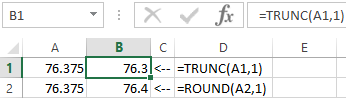
The second argument is «0» - the function cuts off to the nearest whole number; «1» - to the tenth; «2» - to the decimal places, etc.
The special Excel function, which will return only an integer – is «INT». It has the single argument. You can specify a numeric value or a cell reference.
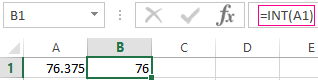
The disadvantage of using function «INT» only rounds down.
Be rounded to an integer in Excel you may using the functions «ROUNDUP» and «ROUNDDOWN». Rounding occurs up or down to the nearest of whole value.
The example of using functions:
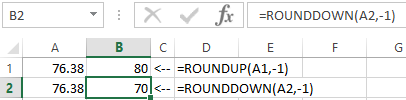
The second argument indicates the category to which should be rounded (10 - to tens, 100 - to hundreds, etc.).
Rounding to the nearest even integer performs the function of «EVEN», to the nearest odd value - is «ODD».
The example of their using:
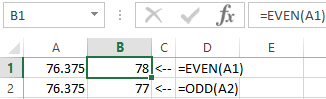
Why Excel rounds up large numbers?
If cells in a spreadsheet are introduced large numbers (for example, 78568435923100756), the default Excel automatically rounds down them here: 7, 85684 E + 16 – this is a feature of the format cells to «General». To avoid the display of large numbers you need to change the format of the cell with a large number of «Numerical» (the fastest way to press the hot key combination CTRL+SHIFT+1). Then the cell value will display like this: 78 568 435 923 100 756, 00. If you wish, the digit of levels can be reduced: «HOME» - «Decrease Decimal».
