Editing of a cell in Excel and splitting text into multiple lines
If the cell contains to a large text or a complicated formula, but with errors, then there is no sense in deleting them to enter all the data again. It is more rational to simply redact ones.
For redacting of the values in Excel the special regime is provided. It`s as simple as possible, but harmoniously combines only the most useful functions of the word processor. There is nothing superfluous in it.
The redacting the line of text in cells
You may redact the contents of cells in two ways:
- From the formula row. Click on the cell in that you need to redact the data. The content line is reflected in the formula bar, that is available for redacting. Make the necessary changes, then press Enter or click in the «Enter» button, that is located at the beginning of the formula line. To cancel of the changes, you may press the «Esc» key or the «Cancel» button (beside to the «Enter» button).
- From the cell itself. Go to the cell and press F2 or double-click on it. Then the cursor will reveal itself in the cell & its size will change for the time of redacting. After all changes, press Enter or Tab or click on any other cell. To cancel editing, press the «Esc» key.

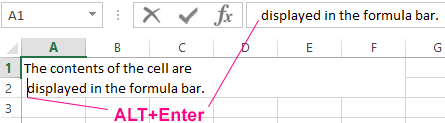
The notation. When redacting, do not forget about cancel / repeat buttons on the Quick Access toolbar. Or about the keyboard shortcuts CTRL + Z and CTRL + Y.
How to make multiple rows in an Excel cell?
In the redacting mode, the cells have the functionality of a simple text editor. The main difference – is the division of the text into lines.
Attention! To split to the text into lines in one Excel cell, you need to press Alt + Enter.
Then you can go to a new line in the cell. In that place of the text, where the cursor of the keyboard is located, there will be the line transfer and, accordingly, the beginning of a new one.
In normal editors, the text is divided into lines by pressing the Enter key, but in Excel this action performs the function of confirming the water of the data and moving to the next cell. Therefore, how to write several lines in an Excel cell, press Alt + Enter.
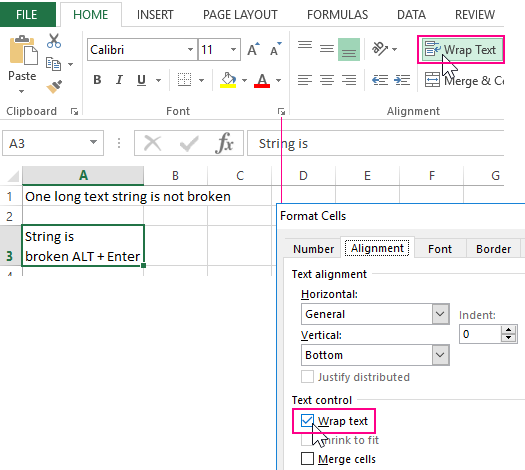
Note that after dividing one line in a cell by two or more using the Alt + Enter keys, the option «Format cell» (CTRL+1) – «Alignment» – «Wrap text» is automatically activated. Although this function does not break the string into words, it optimizes its display.
The editing mode
In the editing mode, all the standard keyboard shortcut keys work together, as in other Windows programs:
- The «DELETE» key deletes the character on the right, and «Backspace» on the left.
- The CTRL + is «left arrow» is the transition to the beginning of the word, and the CTRL + is «arrow to the right» – to the end of the word.
- The «HOME» moves the keyboard cursor to the beginning of the line, and the «END» to the end one.
- If there are more than one line in the text, then the CTRL + HOME and CTRL + END combinations move the cursor to the beginning or end of the whole text.
The notation. Similarly you may redact: formulas, functions, numbers, dates & logical values.
It should also be noted, that the simple redacting mode allows you to set the text style: bold, italic, underlined and color.
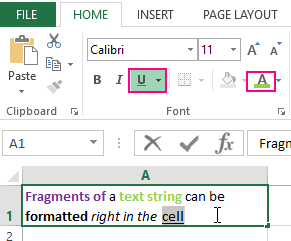
Read the same: how to translate the number & amount in words in Excel.
Note that the text style doesn`t appear in the formula bar, so it's more convenient to set it by redacting directly in the cell itself.
