Calculating the formula of volume and area in Excel
The Excel program is the best calculator. We are be accustomed to using traditional accounting calculators for calculations, although all their capabilities are supported by Excel program. Moreover, it has the undeniable advantages.
In some formulas you can perform only one mathematical calculation for computation for costing calculations. In such cases, if the data changes, you need to all change. But if all the data are distributed in the cells and the formula will only refer to ones, then under any changes there is no need to change. One formula can be used many times. To understand how this works, it is better to give some practical examples.
How to calculate the volume and area in Excel
In the cell A1 we write the formula for calculating the volume of a parallelepiped: a = 6 cm; b = 8 cm; c = 12 cm.
In the cell A2, we write down to the formula for calculating the area of the circle: r = 25 cm.
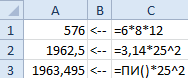
In the cell A3, the formula contains the non-argument function PI (), that contains the total number of PI in itself (and not 3. 14). Therefore, the values of the cells A2 and A3 differ slightly.
The calculating of the arithmetic formulas in Excel
Suppose we need to calculate the formula in Excel:
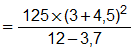
To get the result of the calculation, it is simply written in one line:
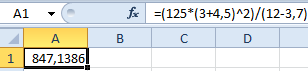
5 arithmetic operations: summation, subtraction, multiplication, division and submission to the power (^). If we write everything in one line, then we must follow to the rules of the arithmetic sequence. To do this you need to use parentheses.
The formula for calculating the volume of a sphere in Excel
For example, we need to regularly calculate the volumes of spheres with different radii.
The formula for calculating the volume of a sphere looks like this:

The previous examples are poorly suited for solving this problem, since they do not use variable values in formulas, but only constants. Because of this when changing the radius, you need to rewrite all. But Excel allows us to use an effective solution:
- In the cell B2 we write down the formula for calculating the volume of a sphere in one line: =(4/3)*PI()*A2^3 (A2 is the cell reference).
- In the cell A2 we will enter different radii and after each input in the cell B2 we get the result of calculating the volume of spheres corresponding to its radii.
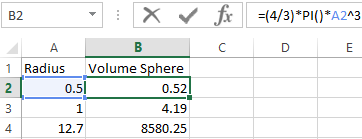
Note. If you use multiple calculations in Excel or formulas that contain the cell references as variable values, you need always to sign each cell with incoming data and formulas. This will avoid of errors and easily read the values or results of calculating formulas.
