How to select a range of cells in Excel Examples
The ranges in Excel used to be called blocks. The range – is the selected rectangular area of adjacent cells. This definition of the concept is easier to grasp on practical examples.
In formulas, the range is written by the addresses of two cells separated by a colon. The upper left and right lower cell that is part of the range, for example A1:B3.
Attention! The cell, from which the range selection starts, remains active. This means that for a selected range, the data from the keyboard will be entered in its first cell. It differs from other cells in the background color.
The ranges include:
- Multiple cells allocated by the block (B5:D8).
- One cell (A2:A2).
- An entire string (18:18) or several lines (18:22).
- The whole column or several columns (F:F).
- Several non-adjacent ranges (B2:C7,E3:H3,F4:F7).
- The whole sheet (1:1048576) CTRL+A.
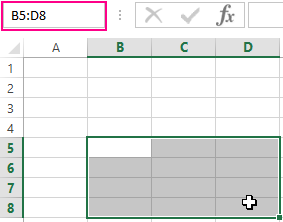
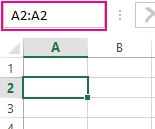
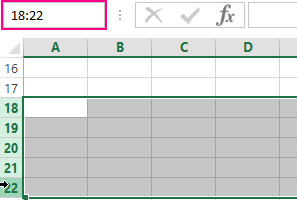
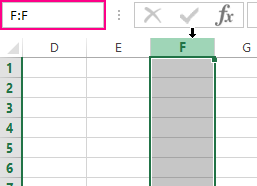
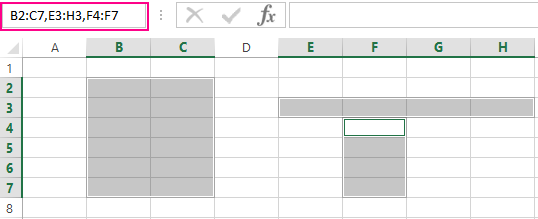
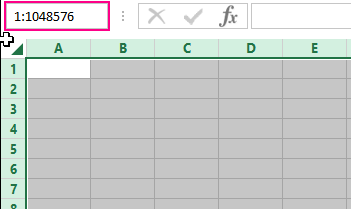
All of the above types of blocks are ranges.
The working with the selected ranges of MS Excel cells
Allocation of ranges is one of the basic operations when working with Excel. Ranges use:
- when filling in the data;
- when formatting;
- when cleaning and deleting cells;
- when creating charts and diagrams, etc.
Ways to allocate ranges:
- To select a range, for example A1:B3, you must hover the mouse cursor over the cell A1 and hold the left mouse button to place the cursor on the cell B3. It would seem that there is nothing simpler and this is enough for practical knowledge. But try to select block B3:D12345 in this way.
- Click on the cell A1 now, then press and hold on the keyboard SHIFT, and after that click on the cell B3. Thus, the block A1:B3 was allocated. This allocation operation can be conditionally written: A1 then SHIFT + B3.
- You can select the ranges using the arrow keys on the keyboard. Click on the cell D3, and now holding SHIFT, press the right arrow key three times until the cursor moves to the cell G3. We have a small line. Now, still not releasing SHIFT, press the «down arrow» key four times until the cursor goes to G7. Thus, we have identified a block of the D3:G7 range.
- How to allocate non-contiguous range of cells in Excel? Select the block B3:D8 with the mouse. Press the F8 key to activate the special mode. A message appears in the status bar: «Extend the selection». And now select the block F2:K5 with the mouse. As you can see, in this mode, we have the ability to allocate several rhinestones. To return to normal operation, press the F8 again.
- How to allocate a large range of cells in Excel? Press the key F5 or CTRL + G. In the window that appears, in the «Link» field enter the address: B3:D12345 (or B3:D12345) and click OK. Thus, you easily captured the huge range, in just a couple of clicks.
- In the «Name» field (which is located to the left of the formula row), you need to set the range of cells: B3:D12345 (or B3:D12345) and press «Enter».
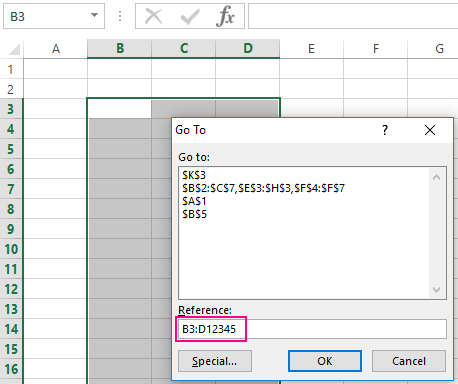
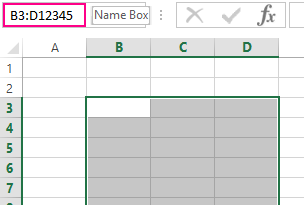
There are 5 and 6 methods – is the fastest solution for allocating large ranges. Small ranges within one screen are best marked with a mouse.
Selecting ranges of whole columns or rows
To select the range of several columns, you need to move the mouse cursor over the header of the first column and hold the left key to extend it to the last column header. In the process, we see the Excel prompt: the number of selected columns.
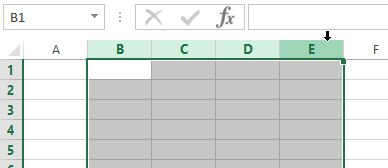
Line selection is performed in a similar way only the mouse cursor with the left key pressed should be maintained along the line numbering (vertically).
Selecting of a whole sheet range
To select the whole sheet range, click by the left mouse button on the upper left corner of the sheet where the row and column headings intersect. Or you may press the CTRL + A hotkey combination.
Selecting the non-contiguous range
Non-adjacent ranges are composed of several other ranges.
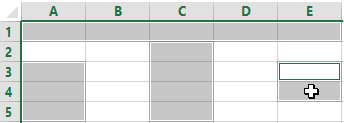
To select them, simply hold down the CTRL key, and then continue with the usual selection. Also in this situation, the mode will be especially useful after pressing the F8: «Extend the selected fragment».
