Changing the color scheme of the Excel interface Office Theme
The buttons in the toolbar are used for performing of the actions on the sheets, and the Excel general management options are located separately in the «FILE» menu.
When we take the path: «FILE» – «Options» we have all the features of the program, which are picked up in the standard form. Here we have the opportunity to customize everything. Let's consider in more detail at how to customize the interface of MS Office programs and use the «File» menu.
Customizing the color scheme of the Excel interface
In Excel 2010, there are only 3 color schemes available:
- White.
- Light Gray.
- Dark Gray.
To change the interface color scheme, you need:
- Turn in to the «FILE» menu.
- To select the «Options» option.
- To select the «General» option.
- «Personalize your copy of Microsoft Office»
- In the «Office Theme» option, to indicate the desired color scheme from the drop-down list.
- Confirm your choice by clicking on the OK button.
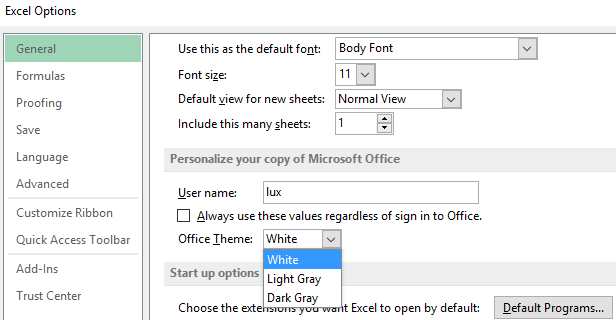
Choose the scheme with which you most conveniently work in the program.
This lesson ends with the introductory course with the appearance of Excel 2010 and its customization.
