Acquaintance with the Excel window and tabs panel
After downloading the Excel 2010 we will see the window (draw 1.1), that similar to the 2007 interface. It differs significantly from the older versions of 2003 and older. From this we can conclude – users of the 2007 version do not have to retrain much and get used to the new interface.
If you are just starting your first acquaintance with the program, you should not worry about what were its old versions: they are much inferior in terms of functionality and speed of the program.
The main window of the program
In the Excel window, a wide band with the tool buttons that are located on each tab is first of all thrown into the eye. In the interface of this version, the panel accounts for a large part of the program window. This often interferes with the viewing of large price lists. But the 2010 version allows by one mouse click to make a drop-down menu in Excel, which is very convenient.
The drawing 1. 1. This is the window after the program is downloaded:
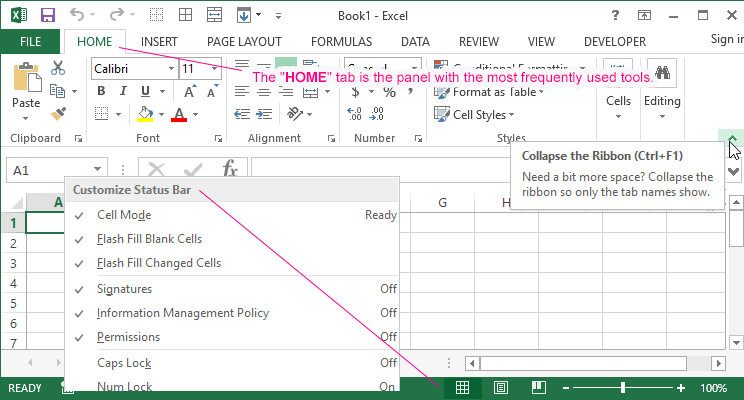
The drawing 1. 2:
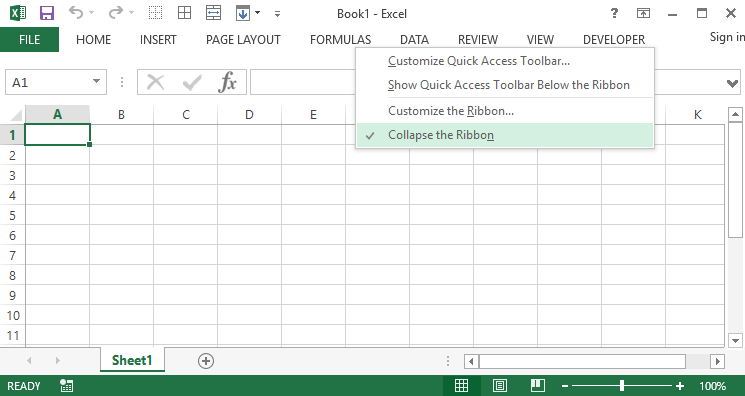
The toolbar is minimized.
Managing of the toolbar and bookmarks
The practical task 1. 1.
After downloading the program, take a closer look at the elements displayed in drawings 1. 1 and 1. 3. and try to make it so that the toolbar disappears into Excel, and then reappears again.
Exercise 1:
- Click the button as in the drawing 1. 1 to mineralize the tool bar (or press the keyboard shortcut CTRL + F1). This allows you to collapse the wide panel, as shown in the drawing 1. 2.
- Click on any tab, for example, «Home», as shown in the drawing 1. 2. For a while, all the bookmark tools will be available, covering the top of the page as in the drawing 1. 3.
Drawing 1. 3: - Click anywhere outside of the panel, for example, on the sheet or the title of the window, to collapse the panel again.
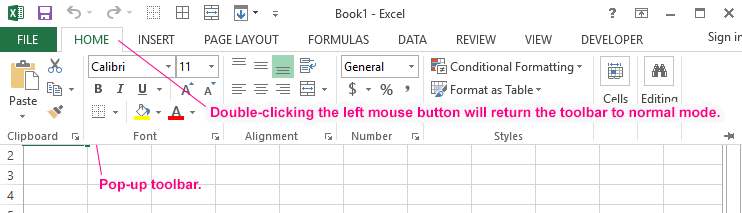
Exercise 2:
Double-click on any tab to make a pop-up menu in Excel.
Exercise 3:
Call the context menu by right-clicking on the bookmark name and selecting the «Collapse ribbon» option. In this way, you fix the main taskbar in Excel and switch between the tool display modes.
As you can see, at first glance the interface version of 2010 is not much different from the 2007 version. But it has its own convenient and at first sight not noticeable advantages. In the process of active work with the program it is worthwhile to use by the various useful features to make the work comfortable.
The purpose of this lesson is to familiarize the user with the appearance of the program window, and also get acquainted with the basic tools and manage ones for comfortable work.
