How to make the barcode generator in Excel?
Creating personal catalogs and barcodes is used while accounting in your trade business. There are scanners for their subsequent reading. And you can create with the help of software products developed specifically for Excel. And they can be created with the help of software products developed specifically for Excel.
How to make a bar code in Excel?
You can create a barcode generator in Excel in many ways: using a macro, ActiveX tool and developed modules. Consider the example of one of the specialized products. It is absolutely free. Therefore, it is impossible to appraise this article as an advertising one.
The easiest way is to install the barcode fonts in Windows and then they will be available in Excel in the "Home" - "Font" panel.
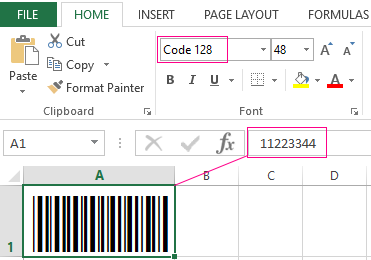
A couple of barcode fonts can be downloaded at the end of the article.
You can also download this add-on go to http://www.idautomation.com/font-encoders/word-excel-addin/ for adding barcodes in Excel or Word.

Make sure that Visual Basic is available in Excel before you begin. And all restrictions for macros are removed in the security settings.
- Go to http://www.idautomation.com/font-encoders/vba-macro/. In the list of free products find "VBA Macros for Excel & Access".
- Click on the link and download the product to your computer.
- The program is downloaded as the archive. Unzip the file named "BarcodeFunctions.zip".
- Press Alt + F11 at the same time to open the Visual Basic editor. In the top box click the “File” button. We need to import (CTRL+M) the code downloaded from the Internet.
- Find the downloaded file. In the Windows VBA folder select IDAutomation.bas. The imported module adds fonts and functions to the Excel workbook to convert a set of numbers and letters into a barcode.
- After import it appears in the "Modules" folder.
- Then you need to exit the Visual Basic editor. Enter the test code in the first cell of the page. In cell A2 enter a test code (for example, 11223344) and click "DEVELOPER" - "Macros".
- In the menu that appears, select the macro to generate the 8-digit barcode and press "execute".
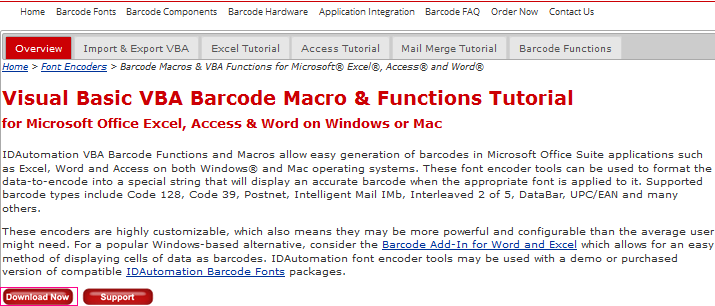
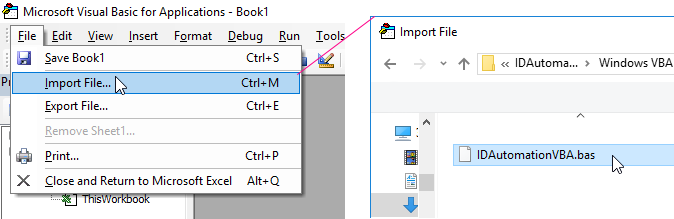
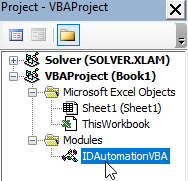
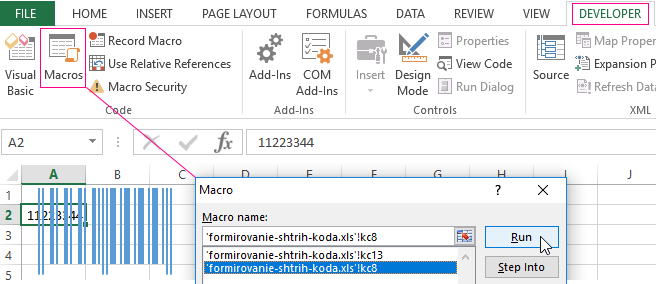
The next step is to print the barcode from Excel to verify the correct encoding. That is, you can print the codes only when special fonts are used.
Another way to form a barcode is to write a macro (implemented here).
You need to do the following to add a barcode to Excel 2007:
- Click the "FILE" - "Options" button. In the main parameters - check "Customize Ribbon"-«DEVELOPER» tab on the band.
- The «DEVELOPER» tab. We find the button "Insert" - "ActiveX". Choose "Other".
- Find Stroke Scribe Object in the menu that appears. Click OK. Draw a rectangle with the mouse anywhere on the page.
- A barcode appears. Open the right-click menu. “Properties”. Alphabet is using to select the type of barcode.
You need to write a macro if you want the drawn code becomes operational (adapt according to the inputted user digits).
How to connect a bar code to Excel?
The connection process depends on the scanner model and its capabilities. Sometimes you do not need to do anything. It is enough to connect the scanner to the computer using the "keyboard connector", and open the Excel workbook (the USB driver of the scanner must be installed).
The scanner does not perceive the barcode as a graphic object. It converts it into a set of numbers. During operation the numeric value read by the device. After this, it’s inserted into the active cell and a line conversion is worked out. The detector sends an "Enter" character, which causes the cursor to go to the next line.
Download barcode generator macro in Excel
A big number of scanner models work like a keyboard. The data immediately goes into the active cell of the sheet when you enter the code.
A number of devices require a special add-on: the standard menu does not cope with the task.
