How Copy formula row in Excel with absolute references
When copying relative formulas (those without a "$" sign), Excel often substitutes different values. But what if you want to maintain the original formula values? You can turn all formula references into absolute ones by adding "$" signs.
How to Copy Formulas Without Altering Them in Excel?
Simply place a dollar sign before the letters and numbers in your formulas to make them absolute references that won't change when copied.
For instance, in a table like this, a reference to markup ($B$1) won't change when copied to new rows because it's an absolute reference, not a relative one:
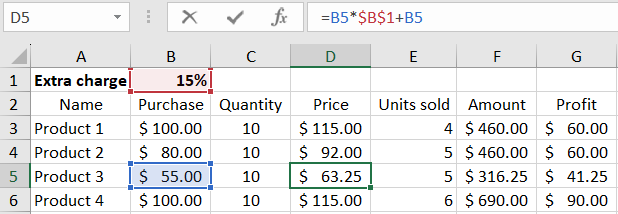
However, in large and complex tables with numerous formulas to copy and move, manually adding "$" signs to all references can be time-consuming. To work around this, you can use a clever method by temporarily deactivating your formulas.
- Press Ctrl+H (bringing up "Find & Replace").
- In the "Find" field, enter "=", and in the "Replace with" field, enter "#" Then click "Replace All."
- Now you can copy the necessary row without changing the reference addresses in the cell, as they have been temporarily deactivated.
- Press Ctrl+H again, but this time specify the reverse values: Find "#" and replace it with "=". The system will restore everything to its original state.
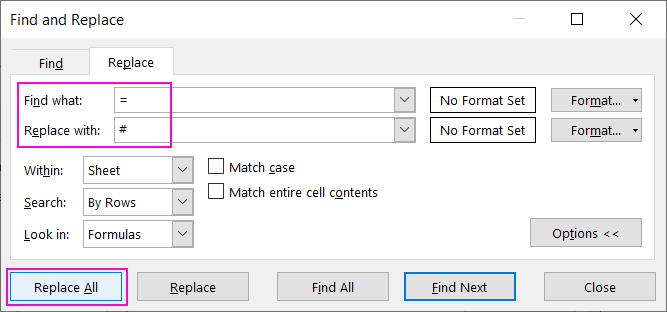
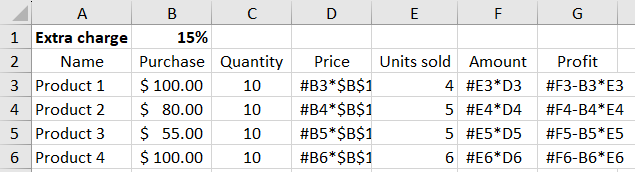
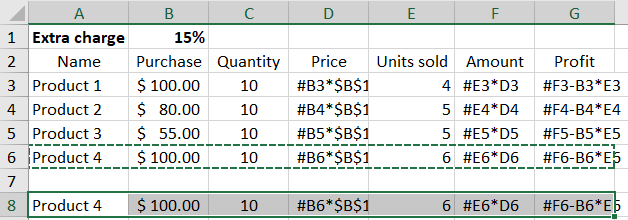
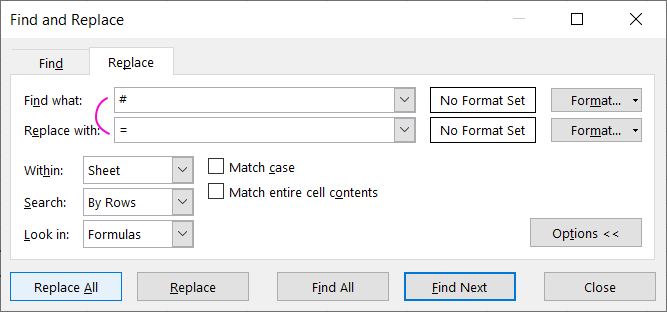
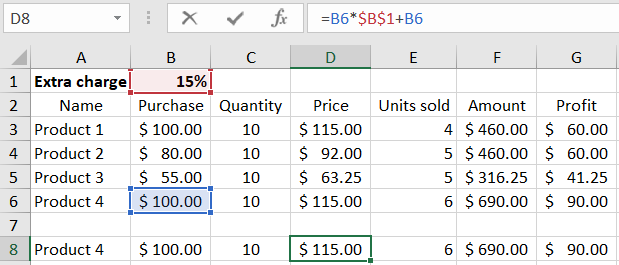
As a result, when copied to new rows, all formula references remain unchanged.
 Download
Download