How to Add Time and Number of Hours or Minutes in Excel
Since time values in Excel are essentially decimal numbers, you can easily add them together to get a total time. However, in some cases, you may need to add a specific number of minutes or hours to an existing time value.
How to Sum Time and Numbers in Excel
To add time to hours and minutes in Excel, it's best to use a function that works with numbers and time. In the image below, cell B2 contains the following formula:
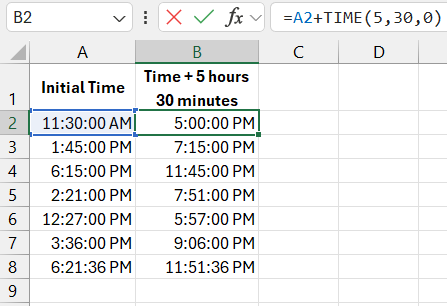
See also: How to Subtract Time in Excel and Calculate Time Differences.
In this example, 5 hours and 30 minutes were added to all time values in the table.
The TIME function allows you to generate a time value on the fly by filling in 3 arguments:
- Number of hours.
- Number of minutes.
- Seconds.
For example, the formula below returns the value 14:30:30:
=TIME(14,30,30)
Adding Time and Decimal Numbers
Note! But what if you need to add a number of minutes recorded as a decimal? For example, adding 365.55 minutes. Be cautious here. The TIME function may truncate any decimal points in the minutes argument, resulting in an incorrect outcome! To avoid this, use a different formula:
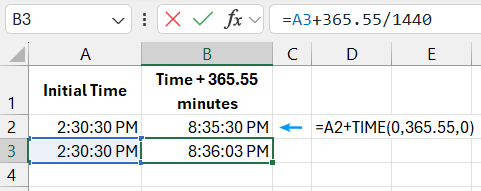
Download Example Formula to Add Time in Excel 
See also: How to Convert Time to Decimal in Excel Using Formulas.
As shown in the image, we first convert the decimal number into a time format by dividing it by 1440—exactly the number of minutes in 24 hours. Then, we perform the addition, resulting in the correct time value.
