How to Calculate Working Days Between Two Dates in Excel
Oftentimes, when determining the number of days between a start and end date, it's unnecessary to include weekends. Since companies typically don't operate on weekends, these days are typically excluded from calculations.
Example of Calculating Working Days Excluding Weekends
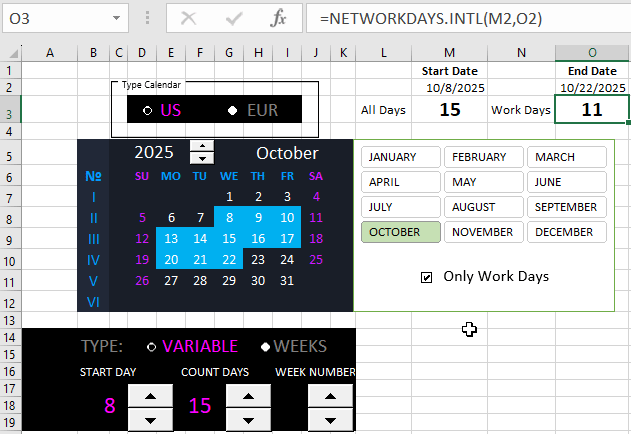
To calculate the number of working days between a start and end date, excluding weekends, you can use the NETWORKDAYS function:
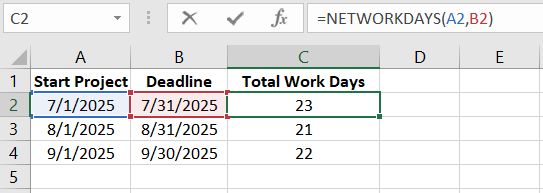
The formula used is straightforward. The NETWORKDAYS function requires two mandatory arguments:
- Start Date.
- End Date.
If the start date is in cell A2 and the end date is in B2, the function returns the count of only working days (excluding Saturdays and Sundays), taking into account leap years which have 366 days.
The main limitation of this formula is that by default, it considers only Saturdays and Sundays as weekends. What if, in your company, only Sundays are considered weekends? Or if you work in retail and weekends might be different, like Fridays and Saturdays?
For such calculations, Excel offers the NETWORKDAYS.INTL function. This function has an additional essential argument – "Weekend". Here, you specify a code, supported by this function (ranging from 1 to 15). This code determines which days of the week should be recognized as weekends and therefore not included in the formula calculation.
As you input the function manually into a cell or formula bar, when filling in the third argument, a hint displaying values of codes 1-15 will appear, as shown in the image below:
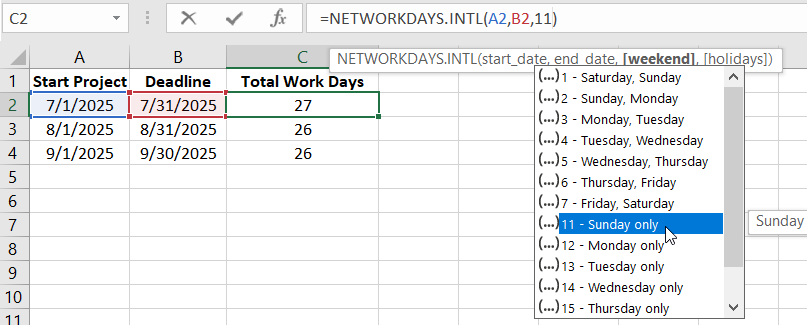
Simply select the code that fits your requirements and press Enter. Now, you have the flexibility to decide which days of the week are considered weekends and which are not.
Practical Example Using the NETWORKDAYS.INTL Formula
In an interactive calendar created in Excel, you need to add a function to calculate only the number of working days between two dates. For this, enter the formula in cell O3:
=NETWORKDAYS.INTL(M2, O2)
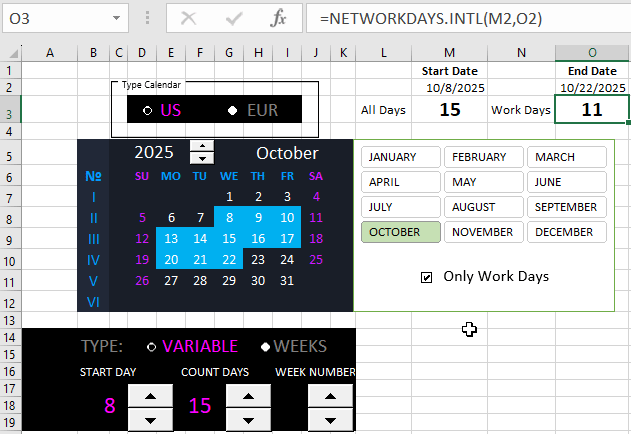
Now, using the interactive elements of the calendar, you can adjust values to display date ranges. In doing so, you can count both total days and only working days within the chosen accounting period range between the start and end dates.
 Download
Download