How to Split Time into Hours, Minutes, and Seconds in Excel
Sometimes in Excel, you need to extract a specific part of a time value. To solve this task, Excel offers several solutions implemented through simple functions.
Splitting Time by Hours, Minutes, and Seconds in Excel
The functions specifically designed for splitting time values in Excel into separate components are:
- HOUR – allows you to extract the number of hours from the original time value.
- MINUTE – returns the number of minutes from the specified time value.
- SECOND – returns the number of seconds.
The image shows formulas using these functions to split a time value recorded in cell A1 into separate parts:
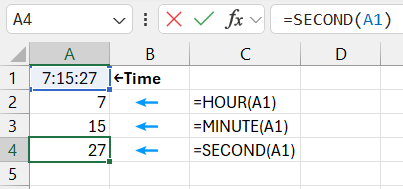
The operation principle of all these functions is quite simple. For example:
- The HOUR function returns a number ranging from 0 to 23, representing the number of hours contained in the original value.
- The MINUTE function similarly returns a number from 0 to 59, representing the minutes.
- The SECOND function returns a number from 0 to 59, indicating how many seconds have passed.
All three functions allow us to categorize data tied to time values. For example, for filtering or sorting work time data as shown in the image below:
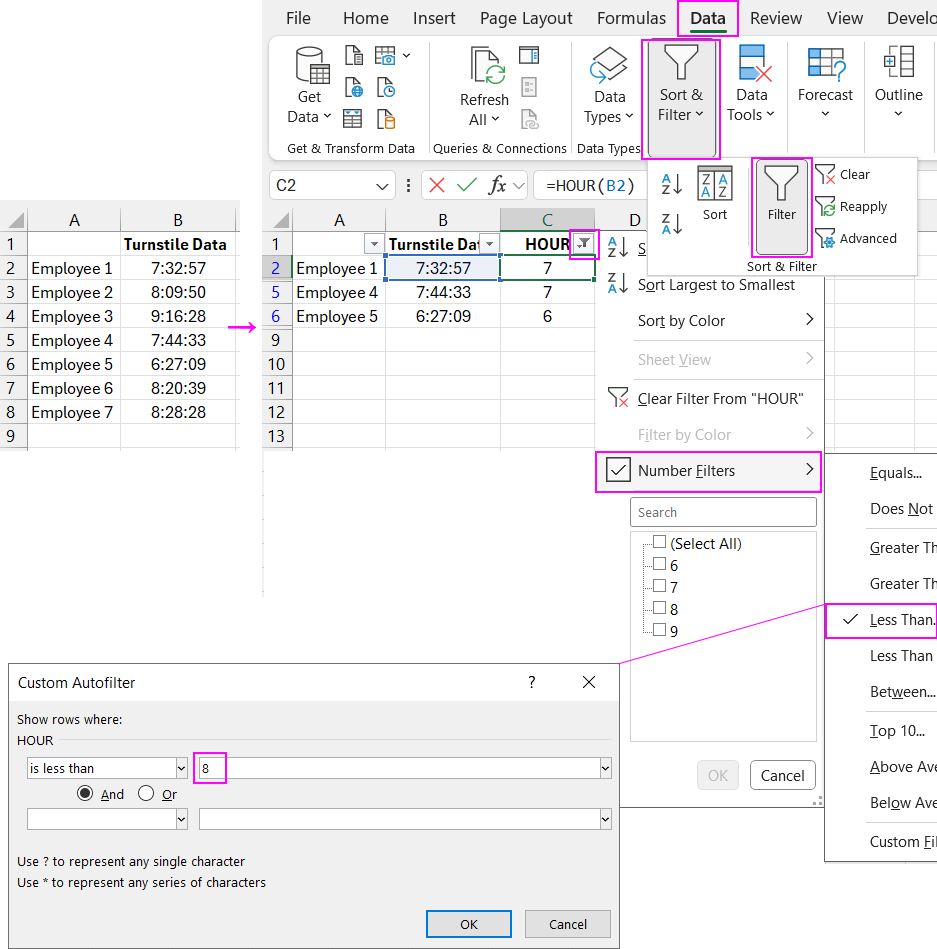
Download an example on how to split time into seconds, minutes, and hours in Excel 
This way, we can segment employees who arrive at work at different times based on data showing the time they passed through the turnstile.
