Logical NOT Formula and TRUE or FALSE Values in Excel
In logical data values, there are only two indicators: TRUE and FALSE. Their role and usefulness are irreplaceable, and their application will be well illustrated through specific examples below.
Logical expressions are a special type of cell data in Excel that allow you to compare two conditions for true or false outcomes.
Logical Values and the NOT Function
Let's enter data with the logical expressions TRUE and FALSE into cells, and then analyze them using the NOT function.
Task 1: In cell A1, type the word "TRUE" and press "Enter." In cell A2, type "FALSE" and activate cell B1. Start entering the following: "=NOT(". At this point, Excel will recognize the function and suggest filling in the arguments. For example, enter the cell reference A1, close the parentheses, and press "Enter." Copy the formula from cell B1 to B2 using the method from previous lessons, such as CTRL+D.
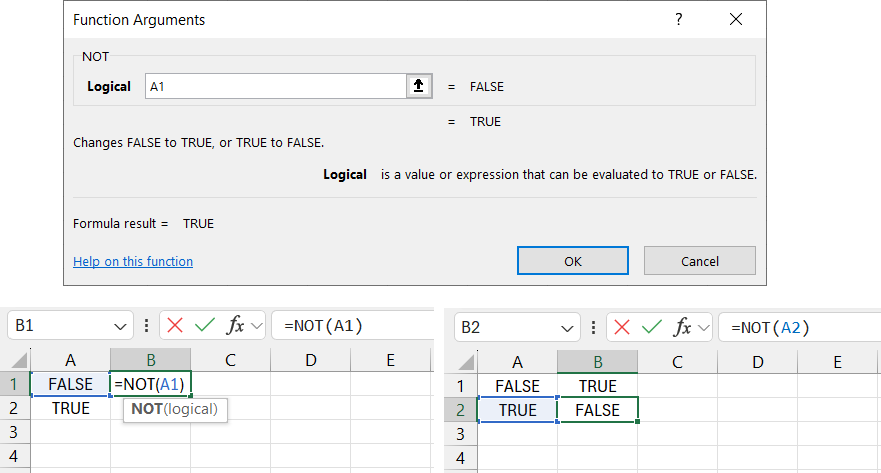
Example of logical NOT Formula for TRUE or FALSE in Excel
You can enter "TRUE" and "FALSE" in lowercase letters, and Excel will automatically recognize them as logical values and convert them to uppercase. In the following lessons, it will be explained how to enter these words ("TRUE" and "FALSE") as text instead of logical data types.
