Excel Clipboard extends copy capabilities
The practical application of the advantages of the «Clipboard» tool is best demonstrated by examples.
With advanced clipboard functions, you can improve your productivity in Excel when you copy and paste items. This is one of the most frequently used operations when working with Excel program. Therefore, you should learn how to use ones professionally. Moreover, it is not difficult.
Copy multiple items to the clipboard
First, let's demonstrate with this example how you can quickly fill in the table using the clipboard. To do this, we create the original label as shown in the picture:
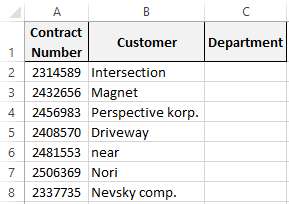
To quickly filling of the cells with a buffer, you need to:
- Open the clipboard window by clicking on the corner button of the «HOME» tab as shown in the picture:
- In the cell C2 and C3 we enter the texts «logistics», «administration».
- Now we copy the entered text with the key combination CTRL + C or through the «HOME» – «Copy» first with C2. Then separately copy the value from C3. Note that new items have appeared in the buffer window.
- Select the range of the cells C4:C5.
- Click on the «administration» element. The selected cells are filled with the appropriate values.
- In the same way, insert the word «logistics» in the range of the cells C6:C8.
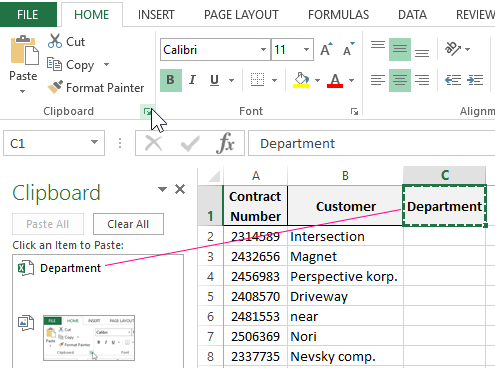
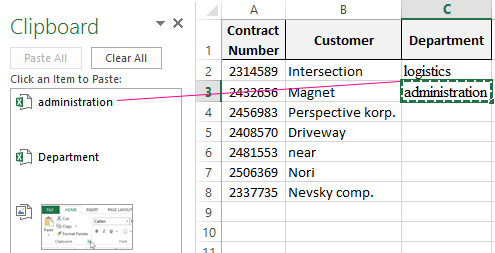
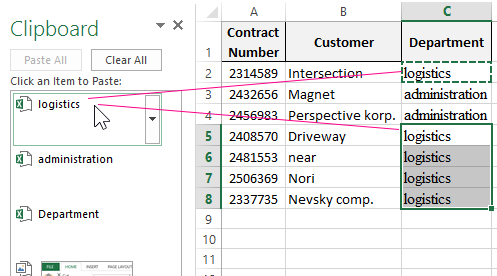
As you can see, now you do not have to copy each time, when you need to fill the cells with duplicate values. It is very convenient and economical in time.
Manage by Clipboard Excel
The clipboard can contain up to 24 items. In Excel, it does not matter what to copy: a table, a column, a row, the contents of one cell or just a text - all these are separate elements, regardless of the amount of containing information. When you copy the 25-th item - the first one is automatically deleted.
You can control the contents of the buffer. If there are extra items in it, delete ones. To do this, right-click on the extra item and select the «Delete» option. To completely clear the Excel clipboard, click on the «Clear all» button in the side window.
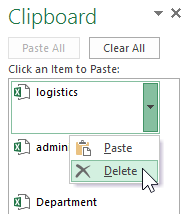
The information about the number of elements is displayed in the title of the window. There is also a button for closing the side window of the tool «X».
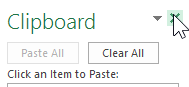
If to you the side window of the tool hinders, but you wish to continue to fill it with elements, do so:
- click the «Options» button, that is located at the bottom of the window;
- select the option «Collect data without displaying the Office clipboard»;
- close the buffer window by clicking on the cross (x).
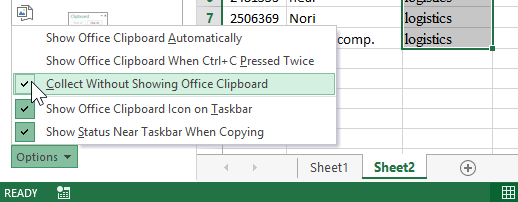
The operation mode of the complex copy is saved and the window will not interfere, and when all the data for filling is collected into the buffer, open its window again for selective insertion of the copied elements.
So it's very convenient to work, especially when you need to copy data to other Excel sheets or to other programs of the MS Office package (for example, Word). Each program that is included in the package MS Office has the tool «Clipboard». So, in each of these programs you can call the buffer window to selectively insert elements. This tool allows you to effectively organize simultaneous work with several documents.
The notation. The moving data is carried out in the same way as copying. Only CTRL + C should be pressed CTRL + X, and instead of the «copy» options, you must select the «cut» option.
