Filling Nonadjacent Range of cells in Excel simultaneously
In the selected range, the data is completed in two ways:
- Separately into each cell of the range (along a column or row).
- Simultaneous introduction of data into all cells of the range.
The first way is to perform data entry without allocating a range. The second one saves a significant part of the forces and time, increasing our productivity.
The entering data separately into each cell of the range
At first we consider the situation when you enter data separately for each cell. If you need to fill the column from top to bottom, then after each entry into the data cell, you need to press «Enter». And if we fill the column from the bottom up, then after each input we press SHIFT + Enter.
If you want to fill a row of cells from left to right, after each input press the key on the keyboard «Tab». And if we fill the line from right to left, then – SHIFT + Tab.
Simultaneous filling of all cells of the selected range
Simultaneous filling of cells in the range is a very useful function in Excel. With its help, we save time and energy. How to fill a range of cells in Excel at the same time?
We simulate such operational situation. Suppose we need to compile a report on the implementation of the declaration for a group of responsible employees. This report is represented by the schematic plate as in the drawing:
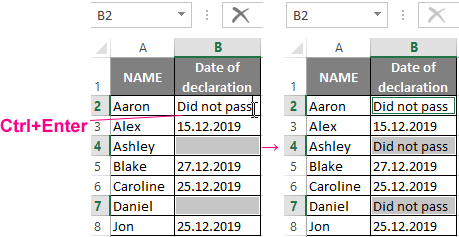
At first we fill only the unique data (that do not repeat). Then select the nonadjacent range where the same cell values will be. We know about how to allocate the non-contiguous range of cells in Excel from the previous lesson. After the selection, enter the text: «did not pass» and press the key combination CTRL + Enter. The text will be entered in all selected cells at the same time!
The notation. In this operation, it does not matter where the active cell of the selected range is located: at the beginning of it, middle or end of it. After entering the text and pressing CTRL + Enter, the result will be the same. The main thing, is that the range is properly selected.
