How to enter the formula in the Excel program with the mouse
The summation formula is the simplest arithmetic operation. But any task becomes more complicated if you need to quickly perform a large amount of work.
Let`s consider on specific examples, how and what formula to enter in Excel when summing, using different input methods.
How to enter formulas in Excel cells?
In the cells A1, A1 and A3 you need to insert the numbers 1, 2 and 3, respectively. In the A4, sum ones.
How to enter formulas manually?
First, consider the manual input method:
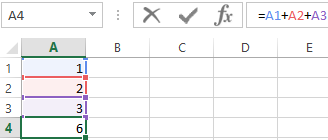
In the cell A4 enter the following formula: = A1 + A2 + A3 and press the «Enter» key.
As you can see in the picture, the cell displays the value of the amout, and the formula itself can be seen in the formula bar. For a detailed analysis of the cell references, you can switch to a special sheet view mode with the CTRL + `key combination. Pressing this combination again switches to normal operation.
Note that the addresses of the cells are highlighted in different colors.
The same colors are used to frame the cells to that the address refers. This simplifies to the visual analysis during operation.
Attention. The computational function of the formulas is dynamic. For example, if we change the value of the cell A1 to 3, then the amount will automatically change to 8.
The notation. In the Excel settings, you can disable the automatic recalculation of values. In manual mode, the values are recalculated after pressing the F9 key, but most often the working in this mode is not necessary.
How to enter formulas using the mouse?
Consider now how to enter a formula in Excel correctly. Entering links can be performed much faster using the mouse:
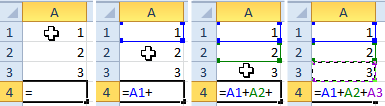
- Go to the cell A4 and paste the symbol «=». Thus, you specify that the next value is a formula or a function.
- Click on the cell A1 and enter the «+» sign.
- Click on the cell A2 and press the «+» key again.
- Last click on A3 and press Enter to enter the formula and get the result of the calculation when summing the values.
How to enter formulas using the keyboard?
You can also enter cell addresses into formulas using the keyboard arrow keys (arrows).
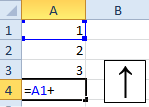
- Since any formula starts with an equal sign, in the A4 insert «=».
- Press 3 times on the keypad «up arrow» and the cursor will move to the cell A1. And its address will be automatically entered in A4. Then you need to click «+».
- Accordingly, press «up arrow» 2 times and get the reference to A2. Then we press «+».
- Now we press only the «up arrow» key once, and then Enter for input of the data in the cell.
Managing the links in the formulas with the arrow keys of the keyboard slightly resembles the previous method.
Similarly, you can insert the links to entire ranges, just after the «=» sign you need to select the required range of cells. You already know how to select ones using the mouse or the «arrows» of the keyboard from previous lessons.
