How to do basic calculations without Excel Formula
In Excel, you can perform the simplest calculations without using formulas. The program can automatically calculate the sum or average number, the number of filled cells, and more within a selected range.
How to quickly perform simple calculations in Excel without using formulas? We'll take a closer look at this question in this lesson.
Examples of Quick Calculations in Excel Without Formulas
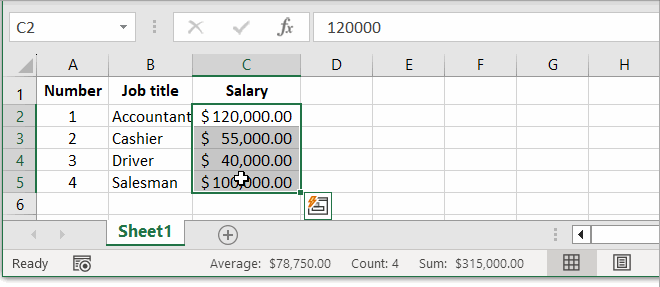
For example, let's take a simple table:
| Number | Job title | Salary |
| 1 | Accountant | $120,000.00 |
| 2 | Cashier | $55,000.00 |
| 3 | Driver | $40,000.00 |
| 4 | Salesman | $100,000.00 |
Here, we need to calculate the sum and average of all payments, as well as the average of the three largest payments. To do this, follow these steps:
- Select the range C2:C7 and pay attention to the right side of the status bar, where the results of simple calculations are already displayed:
- Right-click on the range C2:C7 and choose "Sort" -> "Sort Largest to Smallest." A dialog box will appear where you can choose one of two actions. Either option works for this task, but to maintain data integrity, select the first one: "Expand the selection." Then click "Sort." The altered order of numbers in the first column indicates that the range has expanded, and the table is sorted by column C while remaining linked to the values in other columns.
- Select the first 3 cells (C2:C4), and the status bar displays their sum and average.

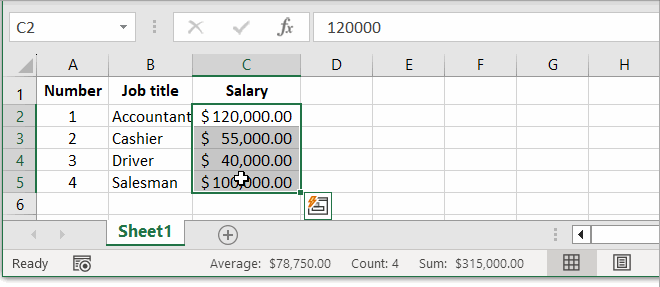
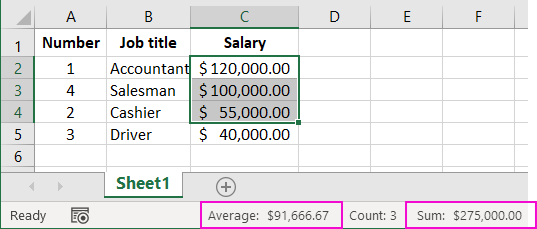
Note: If, in step 2, you first deselect the range and right-click any cell within C2:C7, the entire table will be sorted automatically, with all data linked. This is done without the appearance of a dialog box.
Excel can automatically recognize table ranges if they don't contain empty rows or columns. Note that the first row of the table is automatically recognized as column headers and is not involved in sorting.
Caution! Right-clicking on the status bar opens a context menu where you can configure the displayed information.
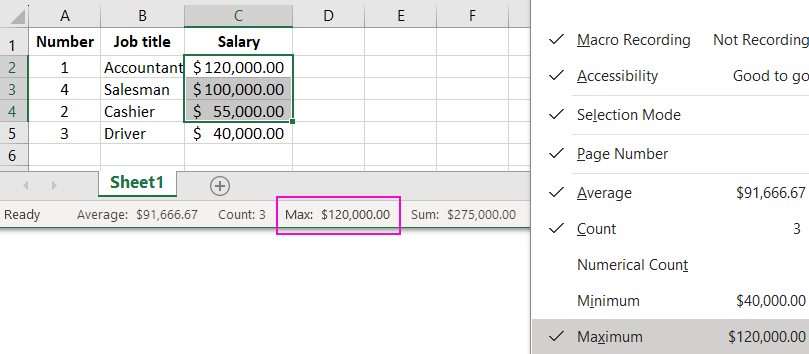
You can immediately obtain the results of simple calculations without formulas in the status bar:
- Maximum or minimum values of selected cells without sorting;
- Display of the count of numbers only, and more.
And if necessary, you can turn off unnecessary elements that may interfere with your work.
 Download
Download