Highlight cells range based on Excel Formula
The ranges in Excel were previously called blocks. The range is a highlighted rectangular area of adjacent cells. This definition of concept is easier to perceive in practical examples.
How to highlight the range of cells using Excel formulas
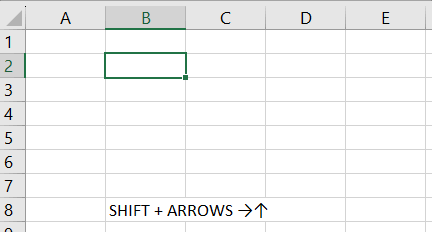
Attention! The cell from which the range selection starts remains active. This means that when a range is selected, data from the keyboard will be entered into its first cell. It differs from other cells in background color.
Ranges include:
- One cell =A2:A2.
- Several cells selected as a block =B5:D8.
- An entire row =18:18 or multiple rows =18:22.
- An entire column =F:F or multiple columns =F:K.
- Several non-contiguous ranges =(C13:E16;B4:C8;E2:F11).
- An entire sheet =1:1048576.
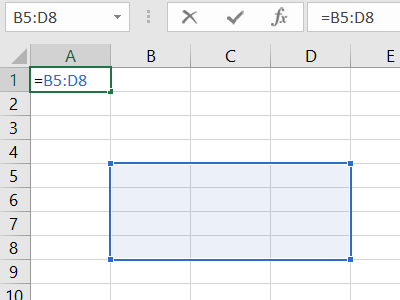
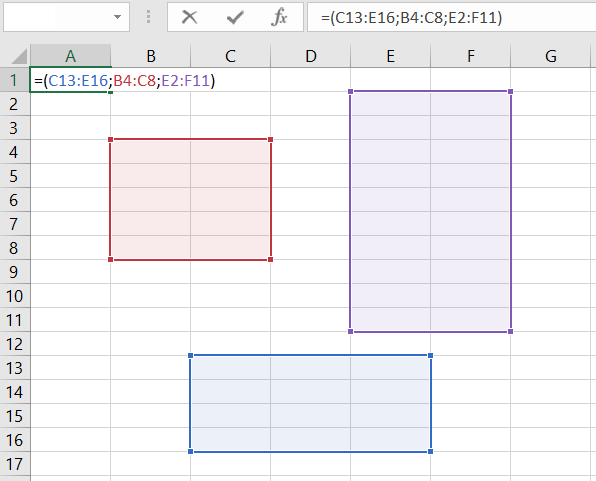
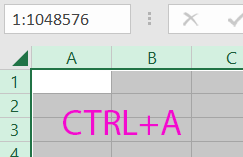
All the types of blocks listed above are considered ranges.
Working with a selected range of cells in MS Excel
Selecting ranges is one of the fundamental operations when working with Excel. Ranges are used for:
- Entering data;
- Formatting;
- Clearing and deleting cells;
- Creating charts and diagrams, etc.
Ways to select ranges:
- To select a range, for example, A1:B3, move the mouse cursor to cell A1 and while holding down the left mouse button, drag the cursor to cell B3. It may seem simple, and this is enough for practical knowledge. But try selecting a block like B3:D12345 this way. Use the Name box:
- Now, click on cell A1, then press and hold the SHIFT key on the keyboard, and then click on cell B3. This way, the block A1:B3 is selected. This selection operation can be described as A1 followed by SHIFT+B3.
- Ranges can also be selected using the keyboard arrows. Click on cell B2, and now, while holding down SHIFT, press the "right arrow →" key three times until the cursor moves to cell E2. You have selected a small row. Now, still holding down SHIFT, press the "down arrow ↓" key four times until the cursor moves to E6. This way, you have selected the range B2:E6.
- How to select non-contiguous cell ranges in Excel? Select the block B3:D8 with the mouse. Press the F8 key to activate a special mode. In the status bar, you will see the message: "Extend the selected fragment." Now, use the mouse to select the block F2:K5. As you can see, in this mode, you can select multiple ranges at once. To return to normal operation, press F8 again.
- How to select a large cell range in Excel? Use the F5 key or CTRL+G. In the window that appears, in the "Reference" field, enter the address: B3:D12345 (or b3:d12345) and click OK. This way, you can easily capture a huge range in just a few clicks.
- In the "Name Box" field (located to the left of the formula bar), specify the cell range: B3:D12345 (or b3:d12345) and press "Enter."
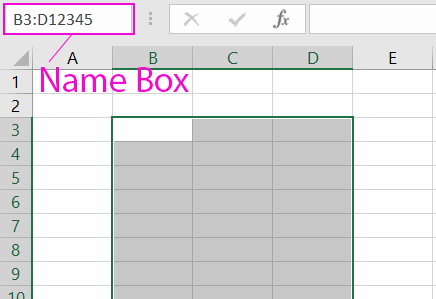
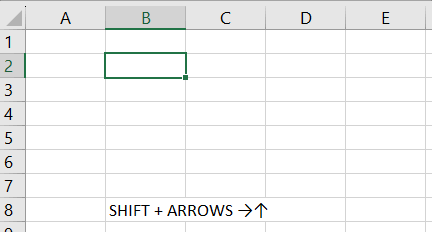
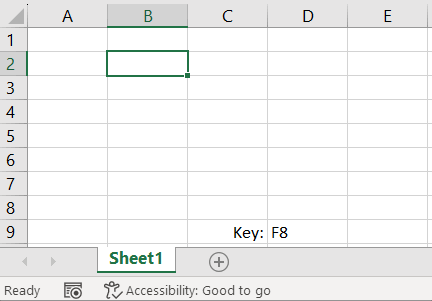

Methods 5 and 6 are the fastest solutions for selecting large ranges. It's better to select small ranges within one screen using the mouse.
Selecting Entire Columns or Rows
To select a range of multiple columns, move the mouse cursor to the header of the first column and, while holding the left mouse button, drag it to the header of the last column. During this process, Excel provides a tooltip indicating the number of selected columns.
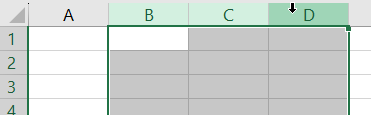
Selecting rows is done in a similar way, with the mouse cursor moving along the row numbers (vertically) while holding down the left mouse button.
Selecting an Entire Sheet Range
To select the range of an entire sheet, simply click the left mouse button at the top-left corner of the sheet, where the row and column headers intersect. Alternatively, you can use the hotkey combination CTRL+A.
Selecting Non-Contiguous Ranges
Non-contiguous ranges are composed of several other ranges.
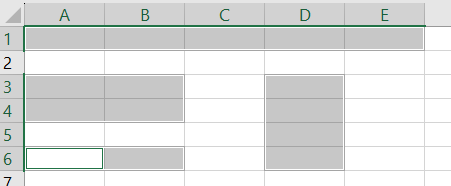
To select them, simply hold down the CTRL key and proceed as you would with regular selection. In this situation, the mode "Extend the selected fragment" after pressing the F8 key can be especially useful.
